How to Set Up WhatsApp ?
Setting up AvenPing for the first time ensures you can seamlessly connect your WhatsApp Business account and start using the platform effectively. This guide walks you through the complete process, including account connection, business profile creation, and verification.
INFO
Prerequisites: WhatsApp Business Account, a dedicated number, and (in some cases) Facebook Business Verification with Business Manager access.
Quick Setup
This process typically takes 10-15 minutes and requires your WhatsApp Business account details.
Steps to Set Up AvenPing
Log in to AvenPing
- Go to avenping.com and click on Login.
- Alternatively, visit app.avenping.com/login directly and sign in to your account.
Access the Dashboard and Connect WhatsApp
- Once logged in, go to your Dashboard.
- Click on Connect WhatsApp to begin the setup.
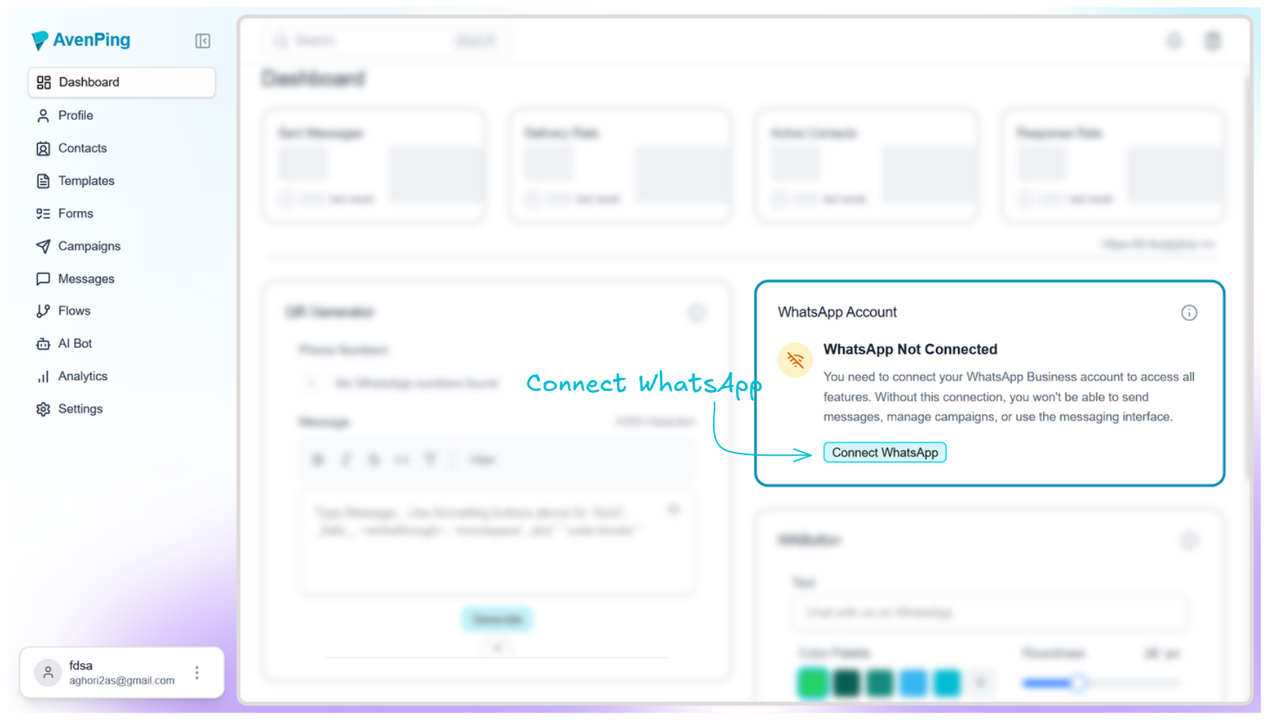
Continue with Facebook Meta
- A Facebook Meta window will open.
- Click on Continue As [Your Name] to proceed.
Grant Permissions
- Review the permissions that Aven Technologies requires.
- Click on Get Started.
Fill in Business Information
- Create your business portfolio by entering:
- Business Name
- Business Website or Profile Page
- Country (select from dropdown)
- Business Address (optional)
- Click Next.
- Create your business portfolio by entering:
Create or Select a WhatsApp Business Account
- Either create a new account or select an existing WhatsApp Business Account.
- If you don’t have a number, you can use a virtual number.
- Click Next.
Create a WhatsApp Business Profile
- Enter your WhatsApp Business Account Name.
- Enter your Display Name.
- Select a Category from the dropdown.
- Click Next.
Add Your WhatsApp Phone Number
- Two options are available:
- Use Display Name Only (requires additional Meta review, which may take up to 1 business day).
- Add a New Number (verify via text message or phone call).
- Click Next.
- Two options are available:
Review Access Request
- Review the access request from AvenPing.
- Click Confirm.
Choose Payment Method (Optional)
- You may be asked to set up a Payment Method with Meta.
- Add your card details in the new tab.
- Note: AvenPing does not add extra charges. You only pay Meta charges.
- Register Your Number
- Click Register Number.
- Enter your confirmed WhatsApp Business number.
- Continue to PIN Setup.
- Set a 6-Digit PIN
- Create and confirm a 6-digit PIN for your WhatsApp Business account.
- Verify Your Business
- Click on Verify Business.
- Note: Without business verification, your account will be limited. For issues, contact AvenPing Support.
WARNING
Display name, number, and template approvals are subject to Meta review. If a step appears stuck, wait a few minutes and try again—avoid repeated submissions.
Best Practices for a Smooth Setup
- Use accurate and complete business details to avoid Meta verification delays.
- Always choose a strong 6-digit PIN to secure your WhatsApp Business account.
- Keep your payment method ready if Meta requires billing details.
- Complete the business verification step early to avoid usage restrictions.
DANGER
Only connect numbers you own and message customers who have opted in. Policy violations can lead to restrictions or number bans.
Troubleshooting Common Issues
- Verification Delay: If Meta takes longer than 1 day to approve your business display name, contact Meta support.
- PIN Setup Error: Double-check your entered PIN if the confirmation fails.
- Payment Method Not Accepted: Ensure your card is valid for international/Meta charges.
- Business Verification Problems: If your documents aren’t accepted, reach out to AvenPing Support for assistance.
Frequently Asked Questions (FAQs)
Q1. Can I set up AvenPing without connecting WhatsApp?
No, WhatsApp connection is mandatory to use AvenPing.
Q2. How long does Meta take to review a display name?
Usually within 1 business day, but it can vary depending on the review queue.
Q3. Do I have to pay AvenPing during setup?
No. AvenPing does not charge extra during setup. Only Meta may request payment details.
Q4. What happens if my business verification fails?
You’ll have limited access. Contact AvenPing Support to resolve the issue.