How to Create Flow ?
Creating a flow in AvenPing helps automate messaging sequences and streamline communication with your contacts.
INFO
Flows automate actions based on triggers (time, events, or user actions). Plan the goal and exit conditions before building to avoid loops.
Steps to create a flow
Sign in to your account
- Go to avenping.com and click Login or visit app.avenping.com/login directly.
- Enter your login credentials.
Access Flows
- Click on Flow from the navigation menu.
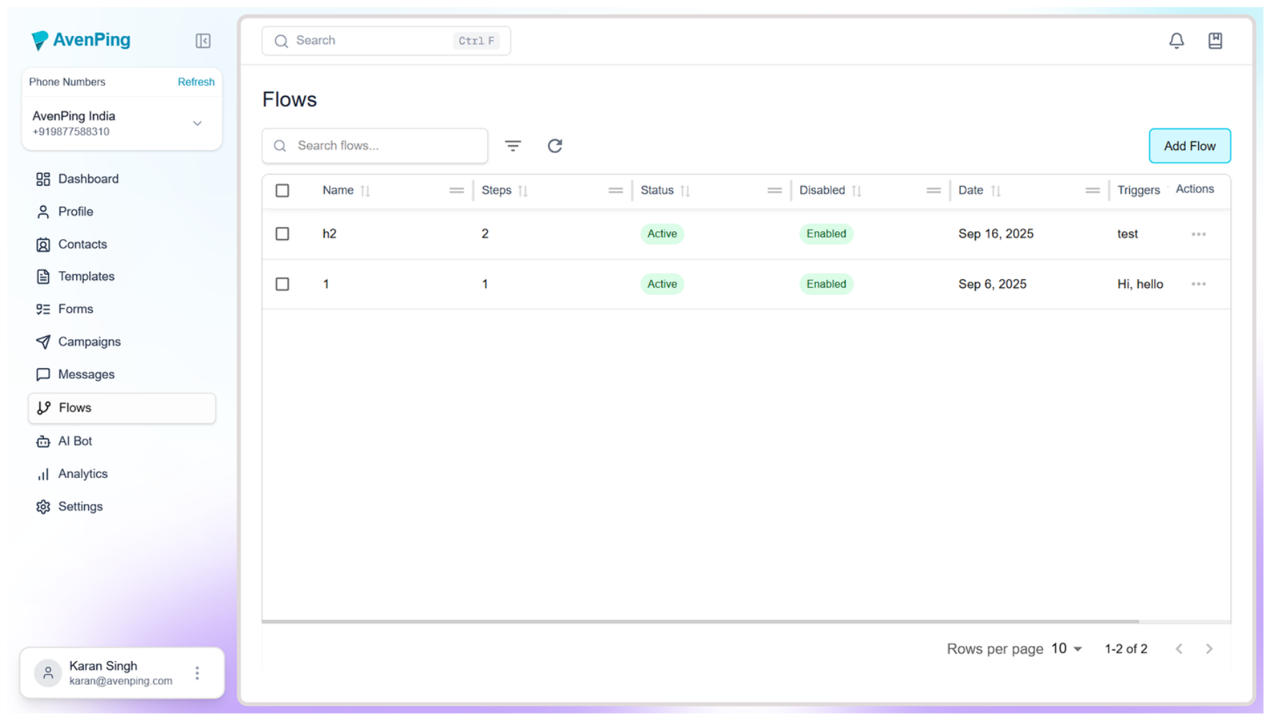
- Click on Flow from the navigation menu.
Add a New Flow
- Click on Add Flow.
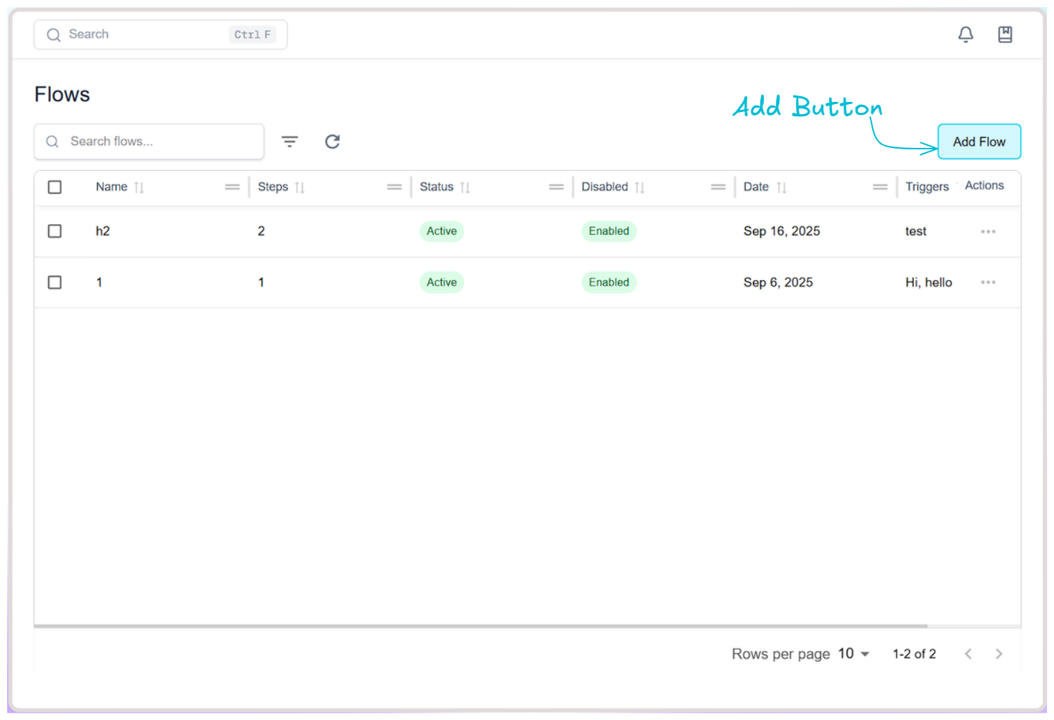
- Click on Add Flow.
Create Flow
- Fill in the required information for your flow.
- Add Action Buttons such as Message, List, Connect Flow, Delay to build your sequence. You can also use Message Blocks (Image, Video, Document, Audio, Form) or Support Blocks (Call Support, WhatsApp Support) depending on the flow requirement.
- Each action block or message block serves a different purpose, for example:
- Message Block: Send images, videos, documents, audio, or collect data with forms.
- Action Block: Send text messages, create lists, connect multiple flows, or add a delay between messages.
- Support Block: Provide call support or WhatsApp support options.
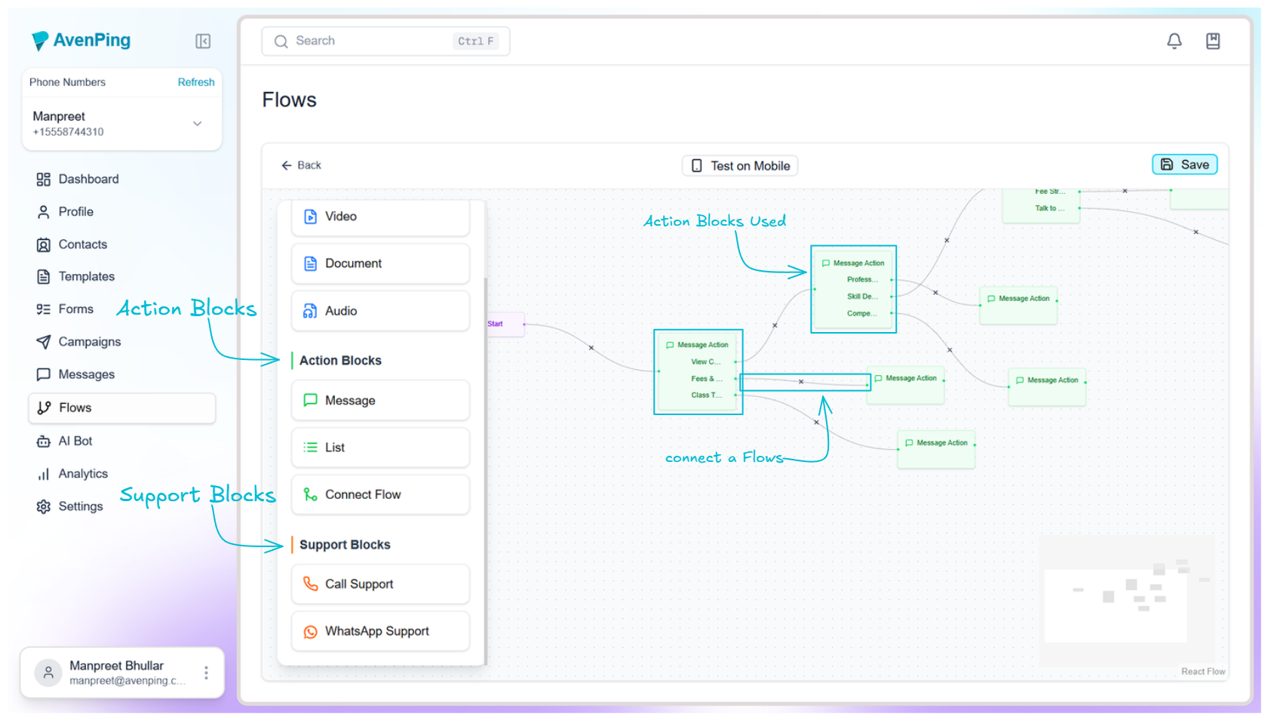
TIP
Start small: build a simple welcome or follow‑up flow first, test with a small segment, then expand.
- Save Flow
- After adding all required blocks and setting up your sequence, click Save.
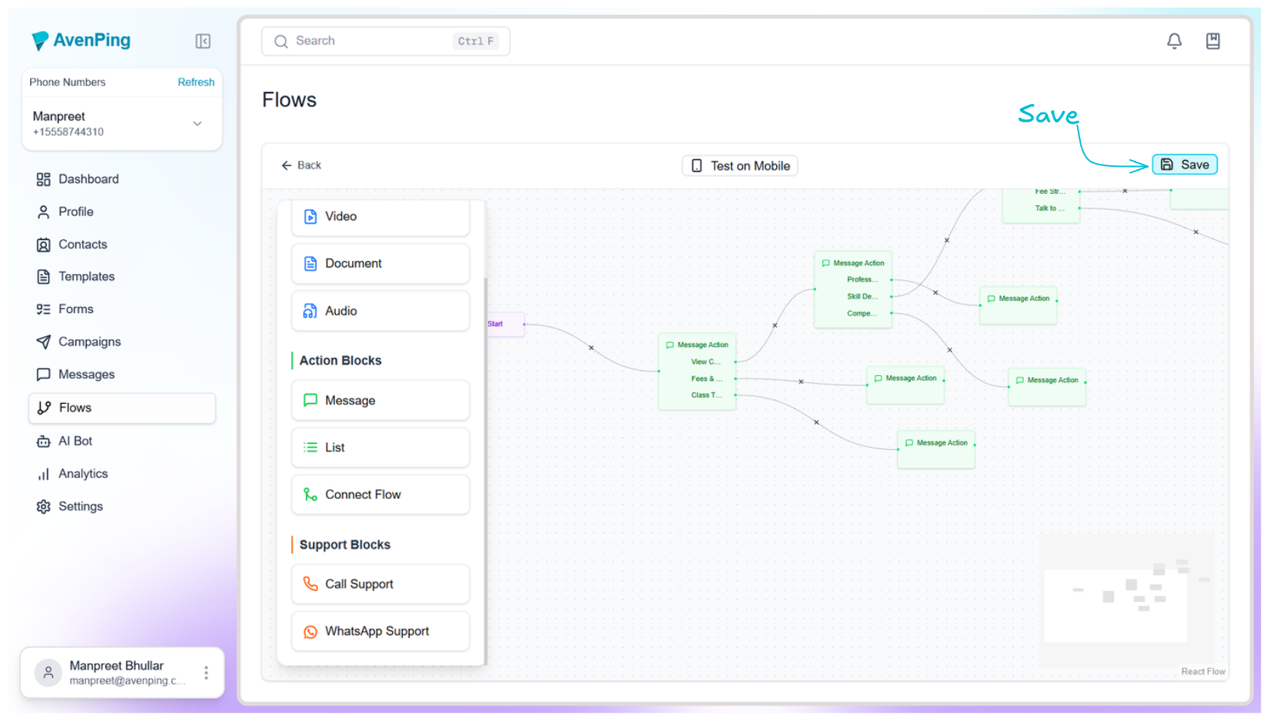
- A pop-up will appear asking you to enter the Flow Name.
- Enter a name for your flow and click Save to store it.
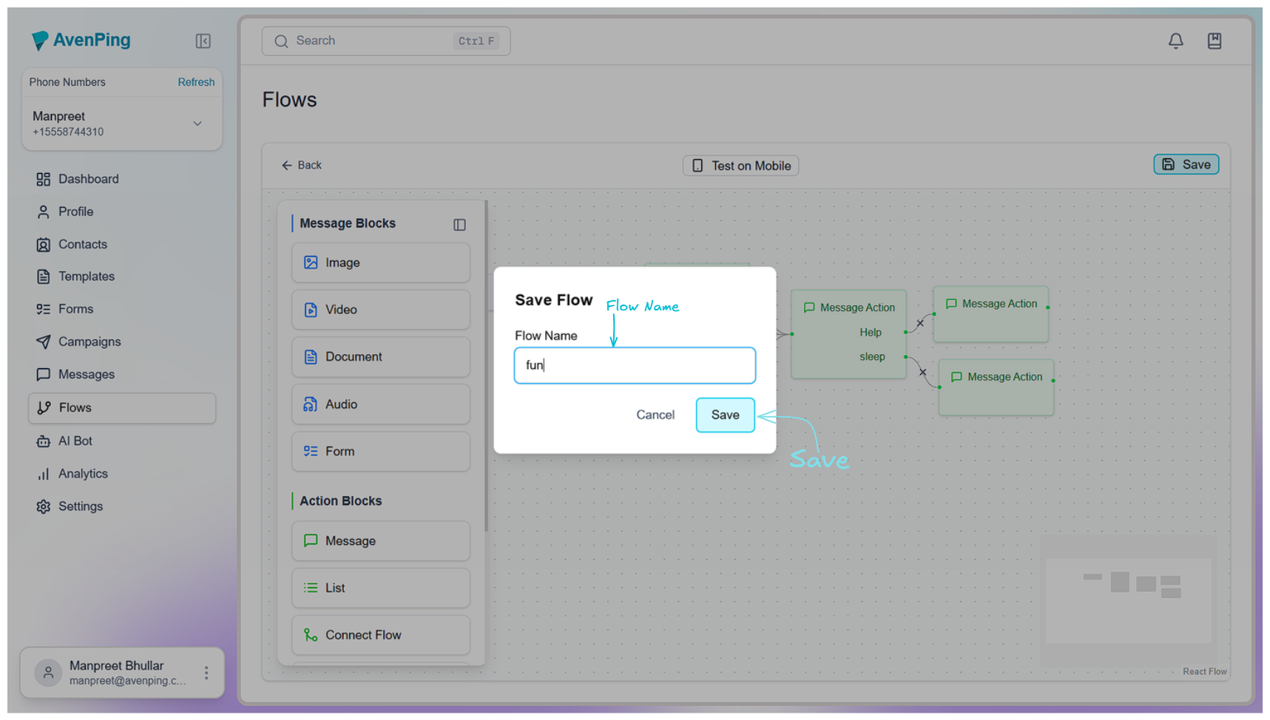
- After adding all required blocks and setting up your sequence, click Save.
Notes
- Flows can be used to automate message sequences based on triggers, such as time, customer actions, or events.
- Ensure all required fields are completed to successfully save the flow.
- You can edit or update the flow later as needed.
WARNING
If a flow references removed templates or attributes, execution may skip steps. Review dependencies after major changes.
FAQs
Q: Can I edit a flow after creating it?
Yes, flows can be edited anytime to update the sequence or settings.
Q: What triggers can I use in a flow?
You can set triggers based on time, contact actions, or specific events.
You can use any word or phrase, but it shouldn't be the same as a previous flow trigger.
Q: Is the flow immediately active after saving?
Yes, once saved, the flow will be active and execute based on its triggers.
Q: Can I create multiple flows for different campaigns?
Yes, you can create multiple flows and manage them separately according to your.
Q: What happens if required fields are missing?
The system will prevent saving until all mandatory fields are completed.