How to Bulk Import Contacts ?
If you need to add multiple contacts at once, AvenPing allows you to bulk import contacts using CSV or XLSX files. This saves time and ensures your contact list stays updated efficiently.
Steps to Bulk Import Contacts
Log in to your account
- Go to avenping.com and click Login, or visit app.avenping.com/login directly.
- Enter your login credentials.
Navigate to Contacts
- Click on Contacts in the navigation menu.
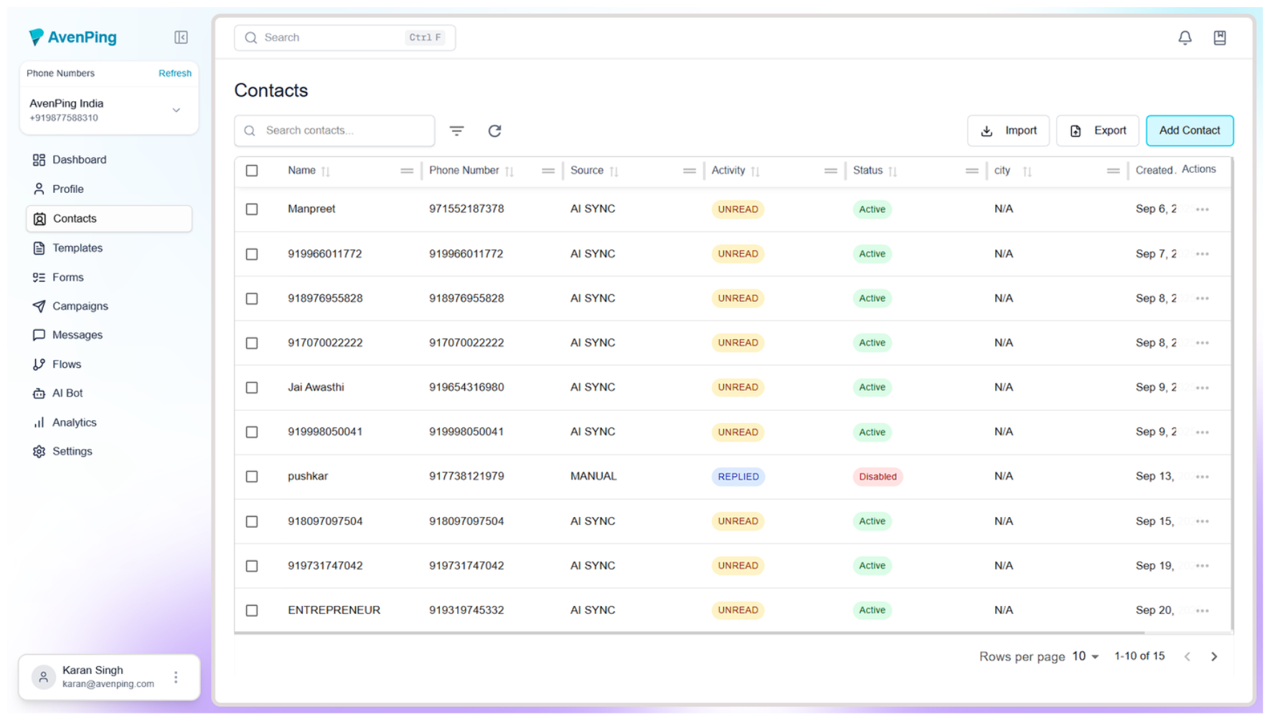
- Click on Contacts in the navigation menu.
Start Import Process
- Click on the Import button.
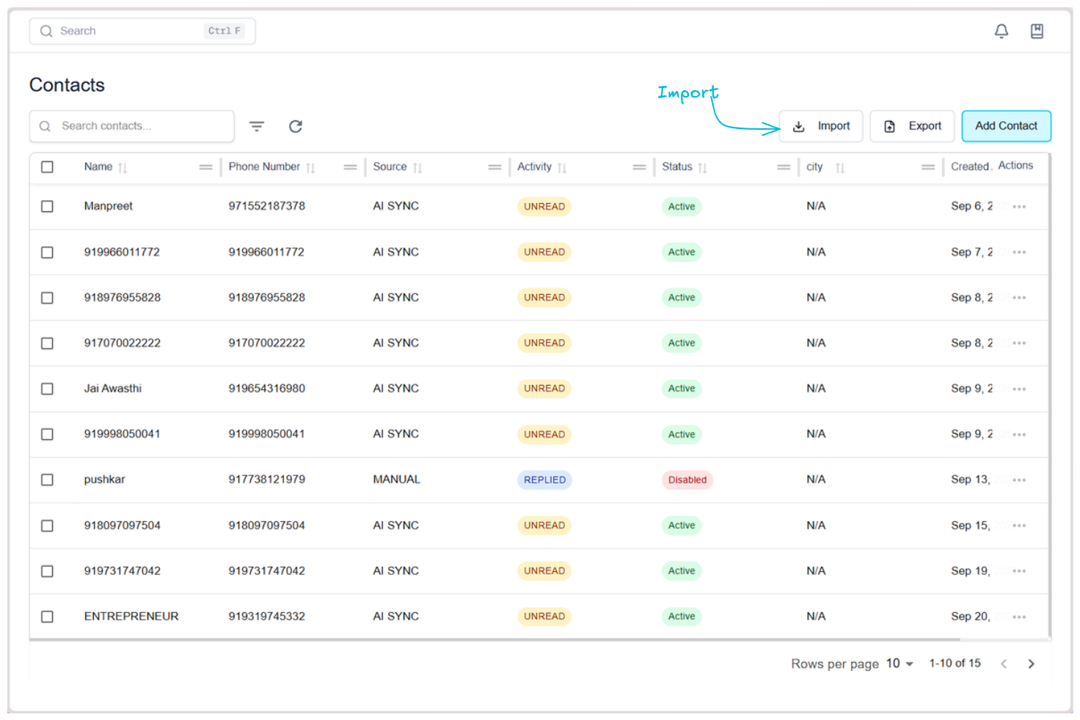
- Click on the Import button.
Upload File
- Either click to upload a file or drag and drop your file into the import window.
- Supported formats: CSV and XLSX.
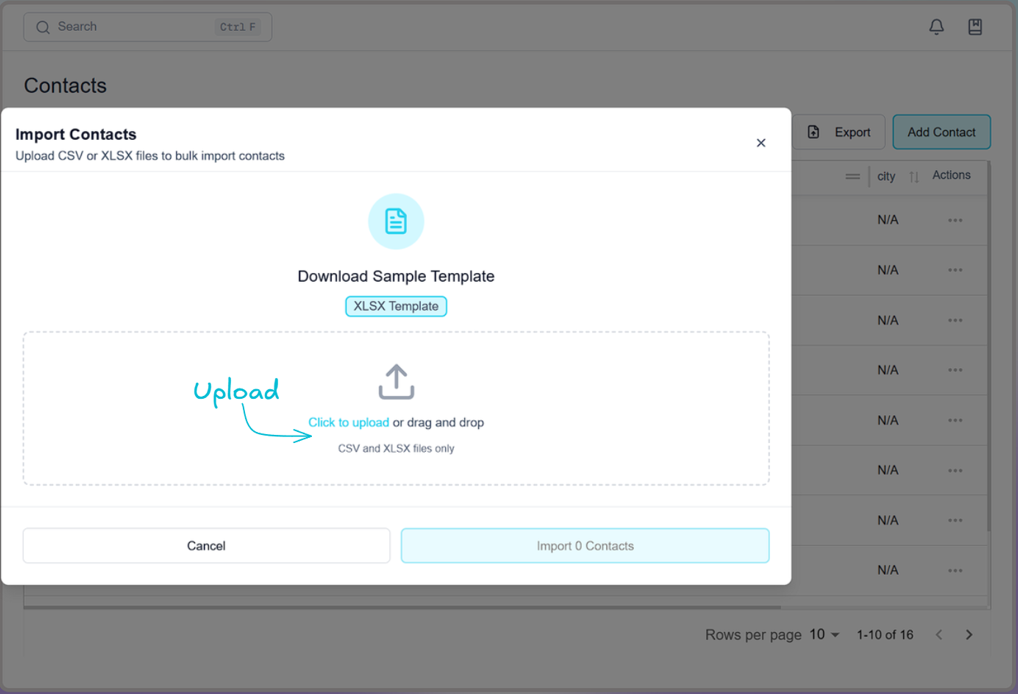
AI Data Fetcher
- AvenPing’s AI fetcher will automatically detect and map fields from your file.
- You can review and edit the data mappings before proceeding.
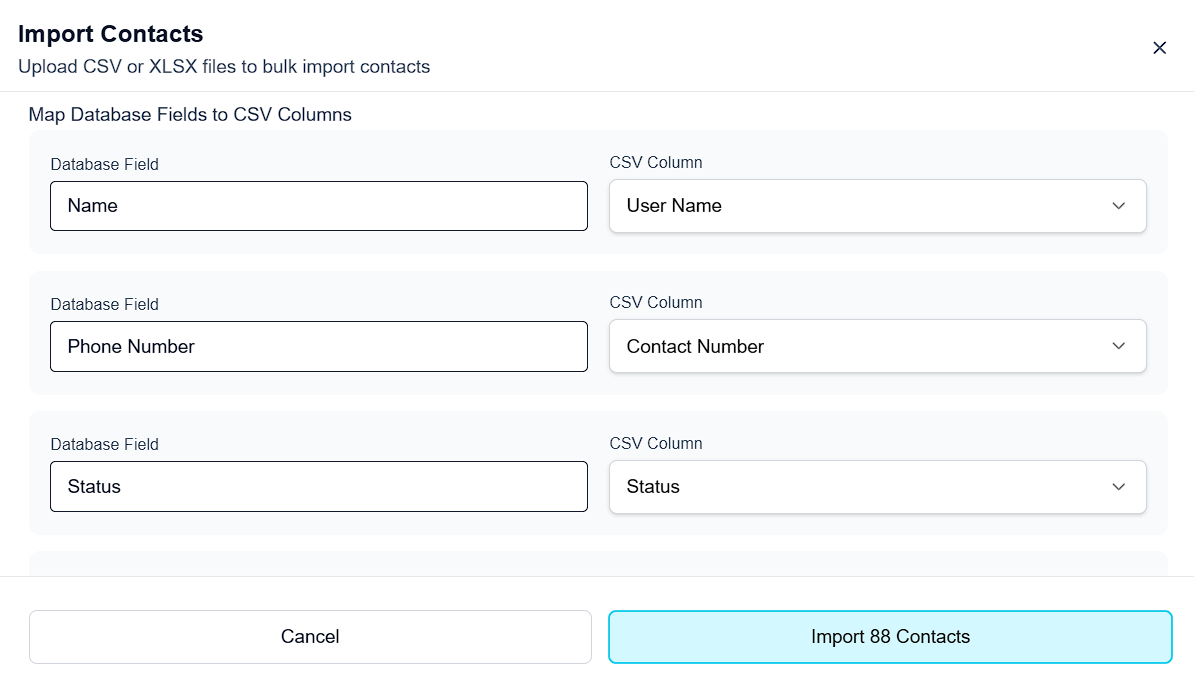
Confirm Import
- Once mappings are verified, click Import Contacts.
- Your contacts will be uploaded and added in bulk.
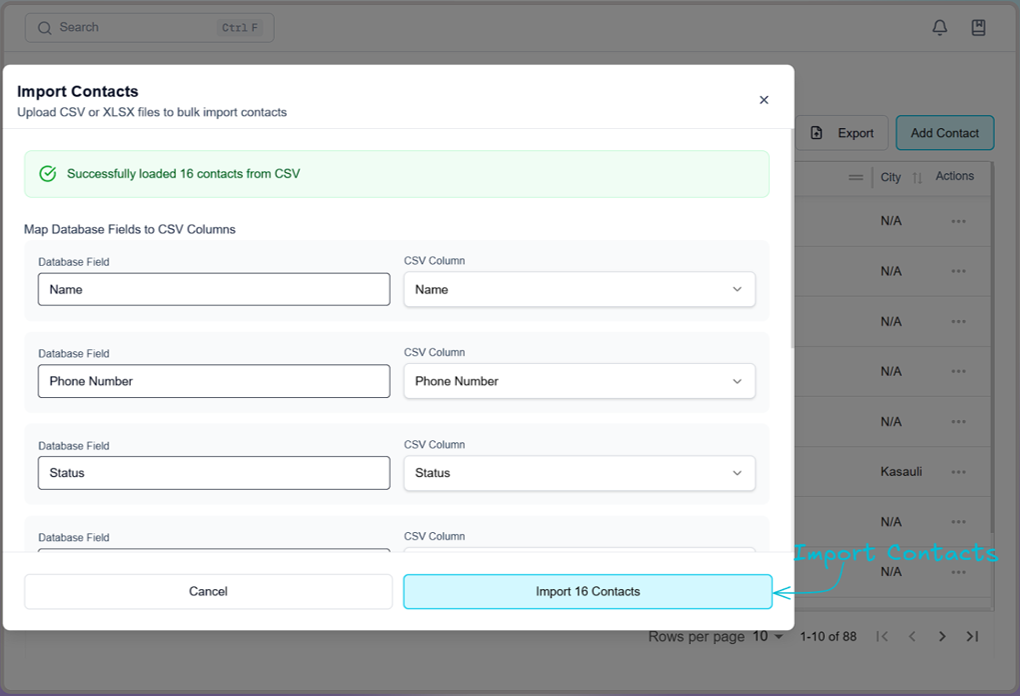
Best Practices
- Always use a clean CSV/XLSX file with properly labeled columns (e.g., Name, Phone, Email, Attributes).
- Double-check file formatting to avoid errors during import.
- Review AI fetcher mappings carefully to ensure data accuracy.
Troubleshooting
- Error during import?
Make sure your file is in CSV/XLSX format and does not contain corrupted rows. - Wrong field mapping?
Edit the field mapping manually before confirming the import.
Frequently Asked Questions (FAQs)
Q: Can I import thousands of contacts at once?
A: Yes, bulk import supports large datasets, but very large files may be processed in batches.
Q: What file formats are supported?
A: Only CSV and XLSX files are supported for bulk contact import.
Q: Can I undo an import?
A: Imports cannot be undone directly, but you can delete imported contacts if needed.