How to Preview a Template ?
Previewing templates in AvenPing allows you to verify the content and layout before sending it to your contacts.
INFO
Preview shows how variables resolve with sample data. Use realistic samples to catch formatting issues before sending.
Step-by-Step Guide to Preview a Template
- Go to avenping.com and click Login or visit app.avenping.com/login directly.
- Navigate to Templates in the sidebar navigation.
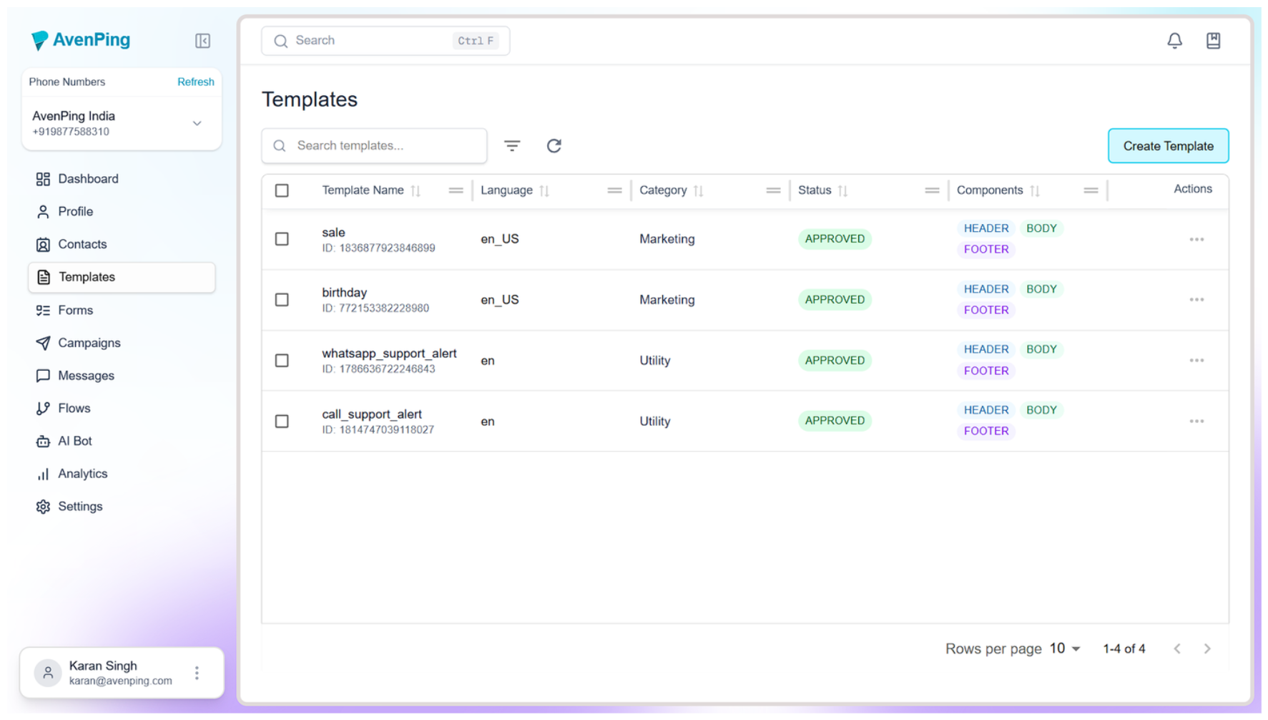 3. Locate the template you want to preview and click on the three-dot menu next to it.
3. Locate the template you want to preview and click on the three-dot menu next to it.
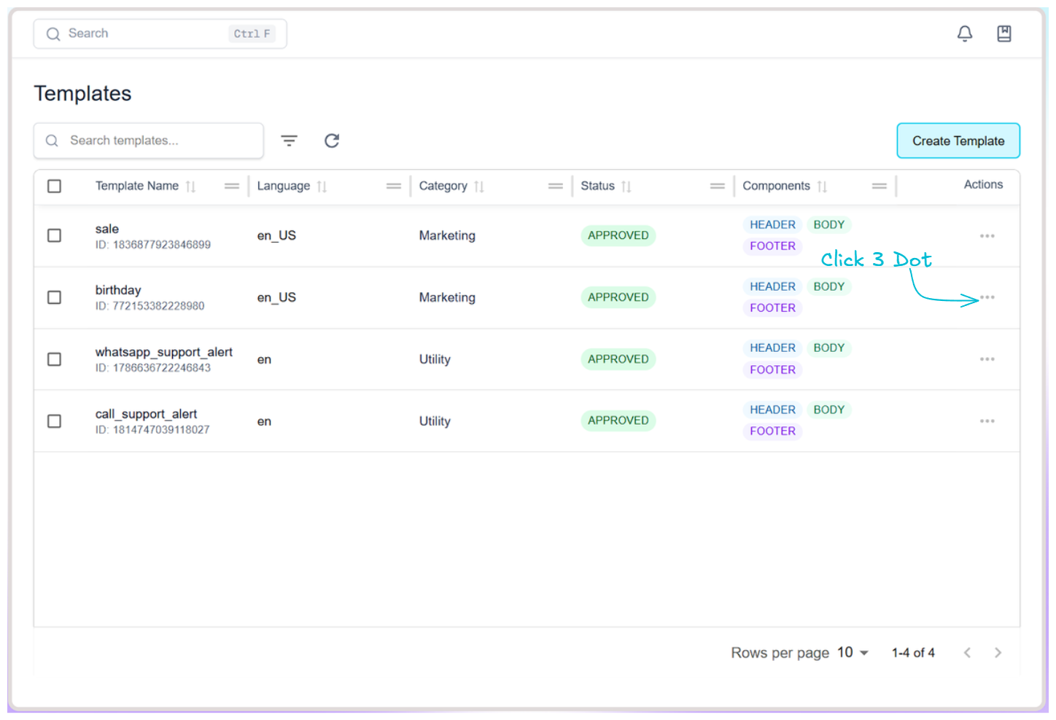 4. Select Preview to view the template.
4. Select Preview to view the template.
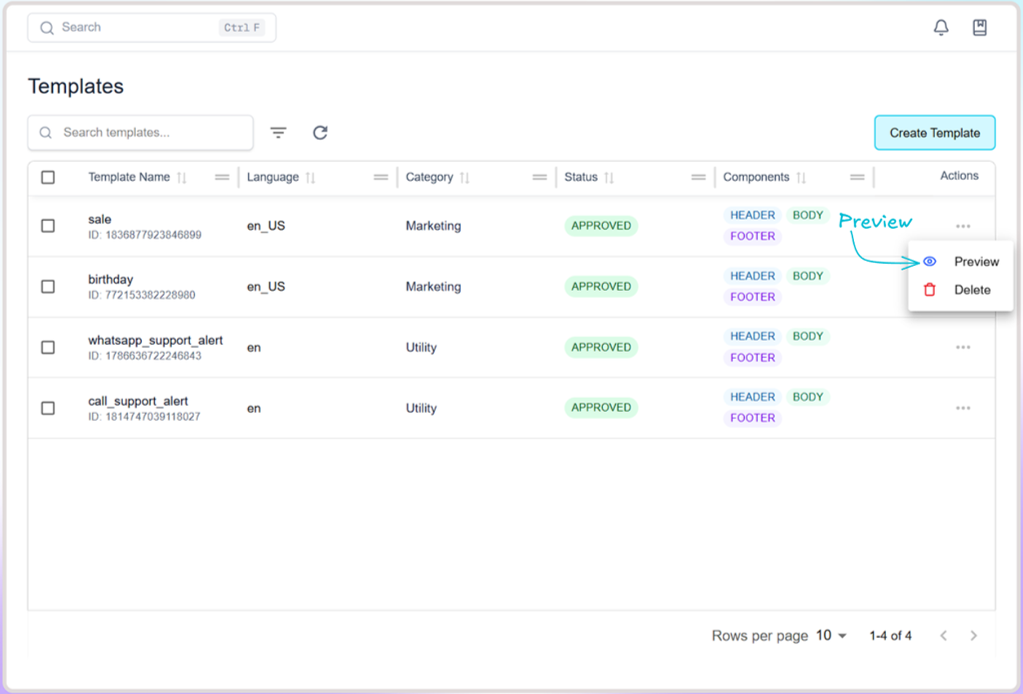
Notes
- Previewing helps ensure the message appears correctly on recipients' devices.
- Make any necessary edits before sending or scheduling the template.
FAQs
Q1. Can I preview multiple templates at once?
No, you need to preview each template individually.
Q2. Does preview show dynamic variables?
Yes, placeholders like 1 or 2 will display as example text in the preview.
Q3. Can I send a preview to myself?
Preview only shows the template layout. To send it to yourself, use the test message or send option.