How to Create a Template ?
Templates in AvenPing allow you to create reusable message structures that can be sent to multiple contacts efficiently.
INFO
If using WhatsApp Template Messages, some categories require Meta approval. Provide clear variable examples to reduce rejection.
Step-by-Step Guide to Create a Template
- Go to avenping.com and click on Login or visit app.avenping.com/login directly.
- Navigate to Templates from the sidebar navigation.
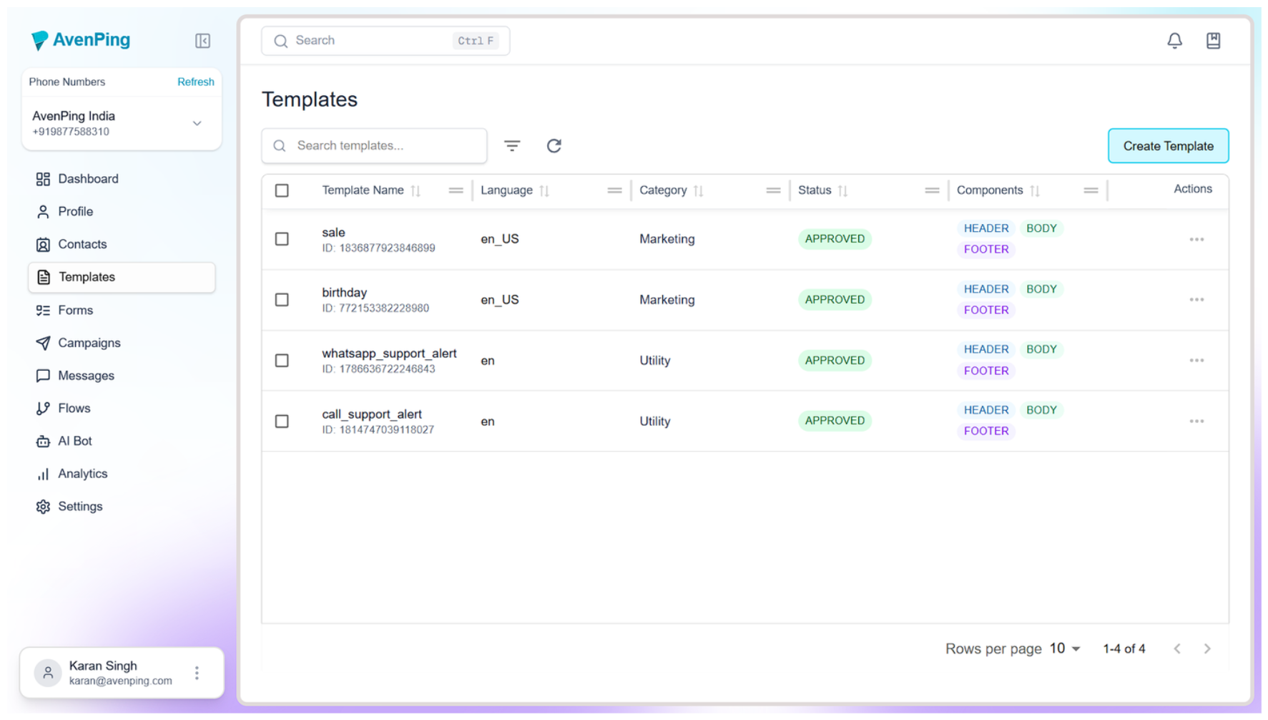 3. Click on Create Template.
3. Click on Create Template.
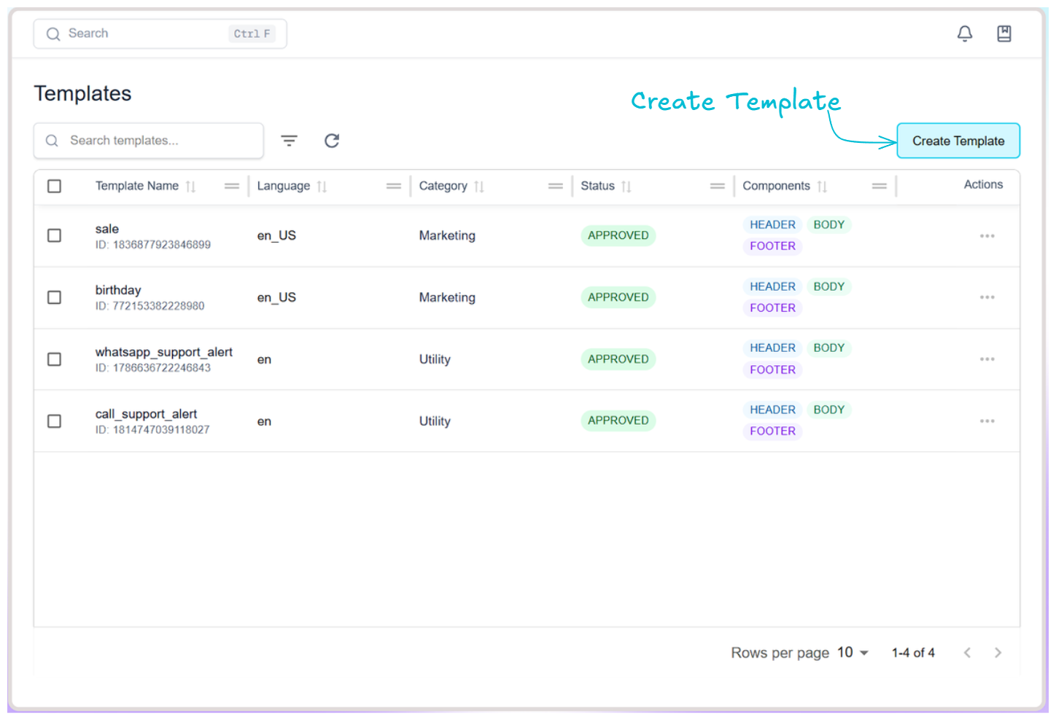 4. Fill in the required basic information:
4. Fill in the required basic information:
- Template Name: e.g.,
seasonal_promotion - Language: English (US)
- Category: Select the appropriate category
- Template Content:
- Header (Optional)
- Body (Required): Up to 1024 characters, e.g.,
Shop now through 1 and use code 2 to get 3 off of all merchandise. - Variable Examples: Add examples for placeholders
1, 2, etc. - Buttons (Optional): Add up to 10 interactive buttons
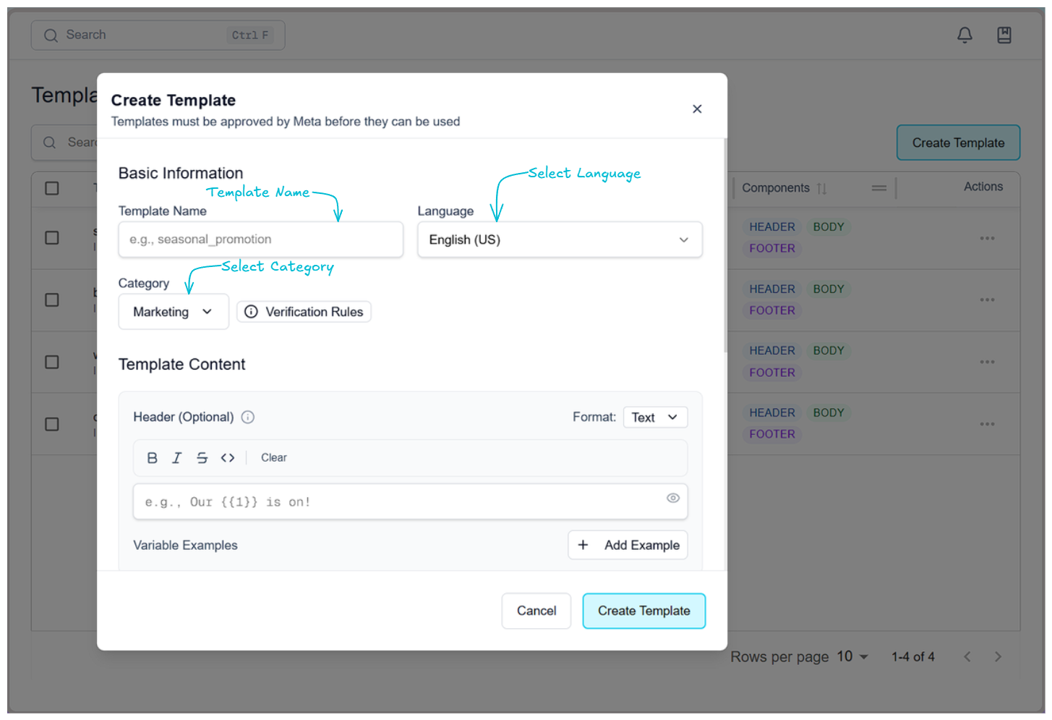
- Click Create Template to save your new template.
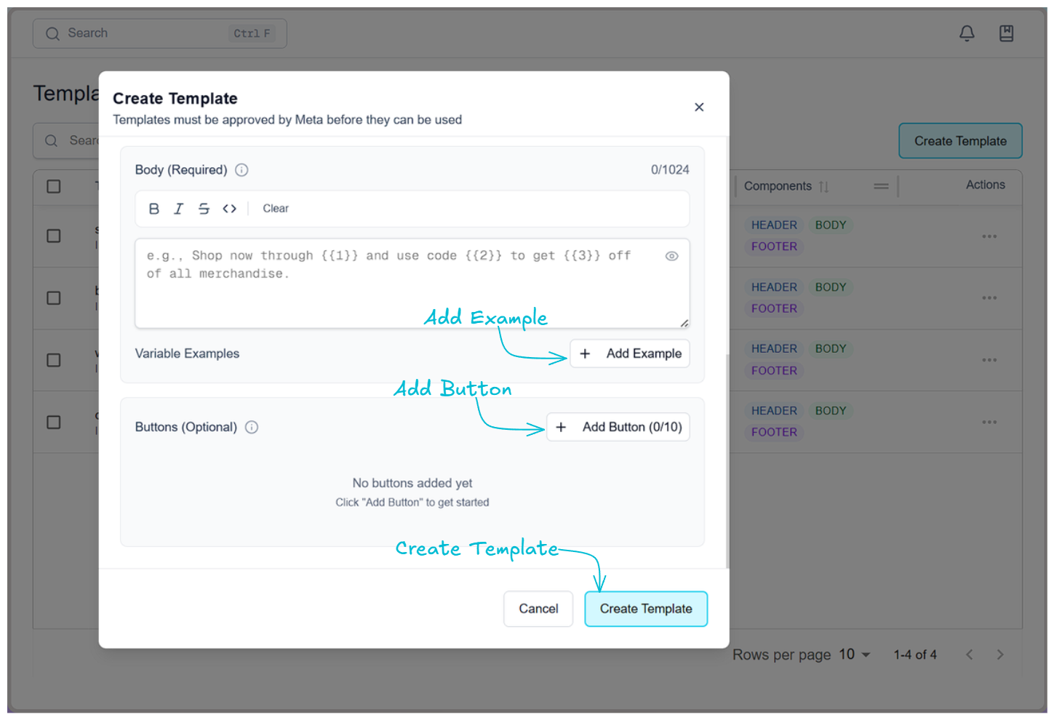
TIP
Use short, descriptive names and add variable examples that mirror real data (dates, names, amounts). Keep buttons focused on a single clear action.
Best Practices
- Use descriptive template names for easy identification.
- Keep the body content concise and clear.
- Test variable placeholders before sending to ensure accurate message rendering.
- Limit optional buttons to necessary actions only.
WARNING
Exceeding character limits or using promotional language in certain categories may cause approval delays or rejections.
FAQs
Q1. Can I edit a template after creating it?
Yes. Open the three‑dot menu next to the template and choose Edit.
Q2. Can I duplicate a template?
Yes. Duplicate an existing template to save time and then make changes.
Q3. How many templates can I create?
It depends on your plan limits. Check your subscription details.